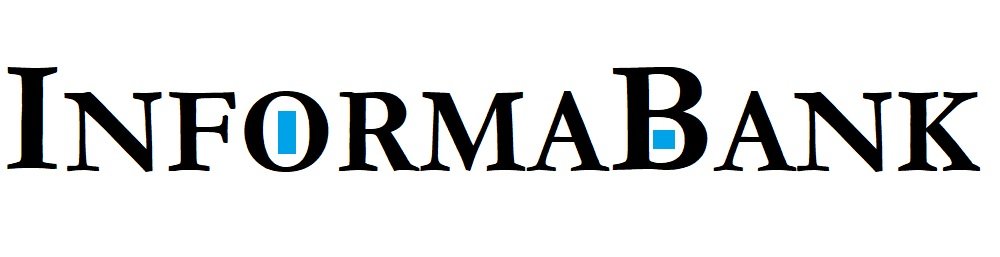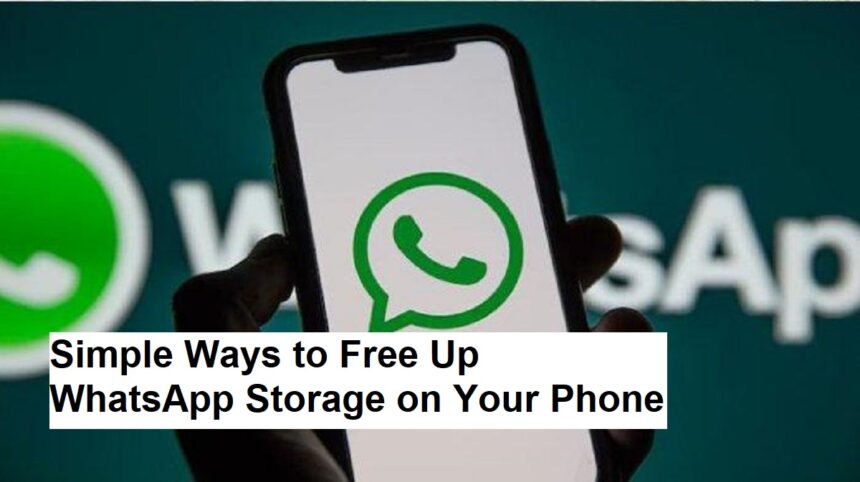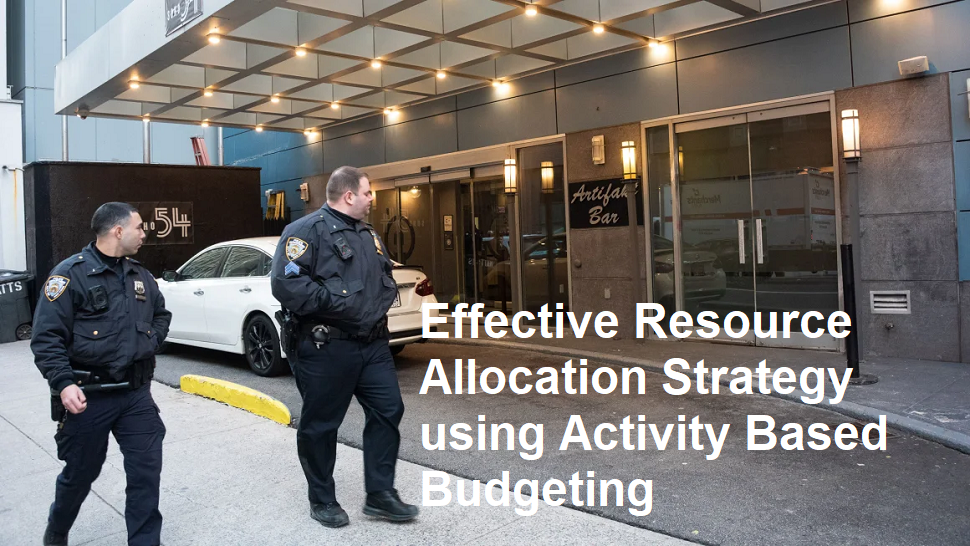Introduction
WhatsApp is one of the most popular messaging apps worldwide, allowing users to stay connected with friends, family, and colleagues through texts, voice messages, photos, videos, and documents. However, one common issue many users face is their phone’s storage being filled up by WhatsApp data. Over time, chat histories, media files, and shared documents can rapidly consume significant space, leading to frustration and performance problems. If your device’s storage is running low due to WhatsApp, here are effective strategies to free up space and keep your app — and phone — running smoothly.
Understand What Takes Up Space
First, it’s important to identify what types of files are taking up most of your WhatsApp storage. Within the app, you can check this by navigating to:
- Settings > Storage and Data > Manage Storage (on Android)
- Settings > Data and Storage Usage > Storage Usage (on iPhone)
Here, you’ll see a breakdown of how much space each chat occupies and what types of media (photos, videos, documents, etc.) are the biggest contributors. This step helps you decide which conversations or files to prioritize when cleaning.
Delete Unnecessary Media and Chats
One of the quickest ways to free up space is by deleting unwanted or outdated chats, especially those with large media files. You can do this manually by opening each chat, selecting media, and deleting everything you no longer need.
For Android users:
- Open WhatsApp > go to Settings > Storage and Data > Manage Storage
- Tap individual chats to see media files, then select and delete bulk files
For iPhone users:
- Open WhatsApp > Settings > Storage and Data > Manage Storage
- Review chats and delete media selectively
Additionally, delete entire chats or archived conversations that are no longer relevant.
Automate Media Downloads and Delete Old Files
To prevent future storage issues, you can disable auto-download of media:
- Settings > Storage and Data > Media Auto-Download
- Set media to download only over Wi-Fi or turn off auto-download altogether
Furthermore, regularly delete old or unnecessary media files from chats. You can also set specific time limits for media retention or manually delete media older than a certain date to keep your storage optimized.
Use WhatsApp’s “Clear Chat” and “Delete for Everyone” Features
WhatsApp offers convenient options to clear conversations:
- Clear Chat: deletes all messages in a specific chat but keeps the chat window active.
- Delete for Everyone: remove specific messages across all devices (available within a time limit).
Using these features reduces storage usage by removing clutter without deleting entire chats, especially helpful for group conversations filled with media.
Backup and Archive Important Data
Before deleting large files, it’s wise to back up important media or messages. You can use cloud services like Google Drive or iCloud to save backups periodically. Once stored safely, delete the files from your device to free up space.
Archiving old conversations can also declutter your main chat list without deleting data, helping you stay organized and save space.
Manage WhatsApp Data in Phone Settings
On Android devices, you can manage app storage more broadly:
- Settings > Apps > WhatsApp > Storage > Clear Cache
- Clear cache regularly to avoid unnecessary data buildup that can slow down the app.
On iPhones, offloading or deleting the app and reinstalling can also help clear cached data.
Additional Tips for Space Management
- Regularly review your WhatsApp media folder in your phone’s file manager and delete unnecessary files.
- Use cleaning apps with caution to remove residual data, but ensure they are reputable.
- Limit the sharing of large media files or encourage contacts to send compressed versions.
Final Thoughts
Maintaining enough storage for WhatsApp and other apps is vital for optimal phone performance. By routinely managing your chats, deleting unnecessary media, and adjusting auto-download settings, you can prevent your WhatsApp storage from filling up quickly. Making these habits part of your routine helps keep your device running smoothly and frees up valuable space for new messages and media.
Remember, regular maintenance is key — clean up your WhatsApp storage once every few weeks to ensure your phone remains clutter-free and efficient.