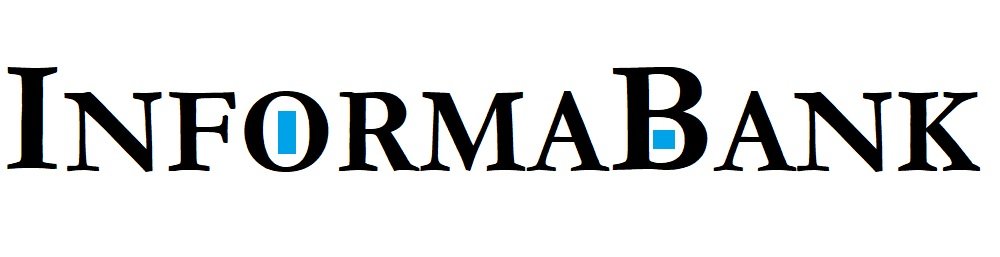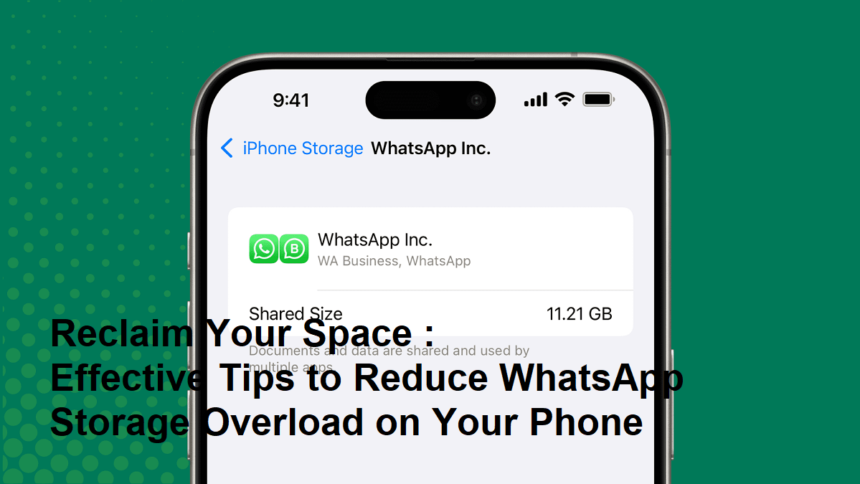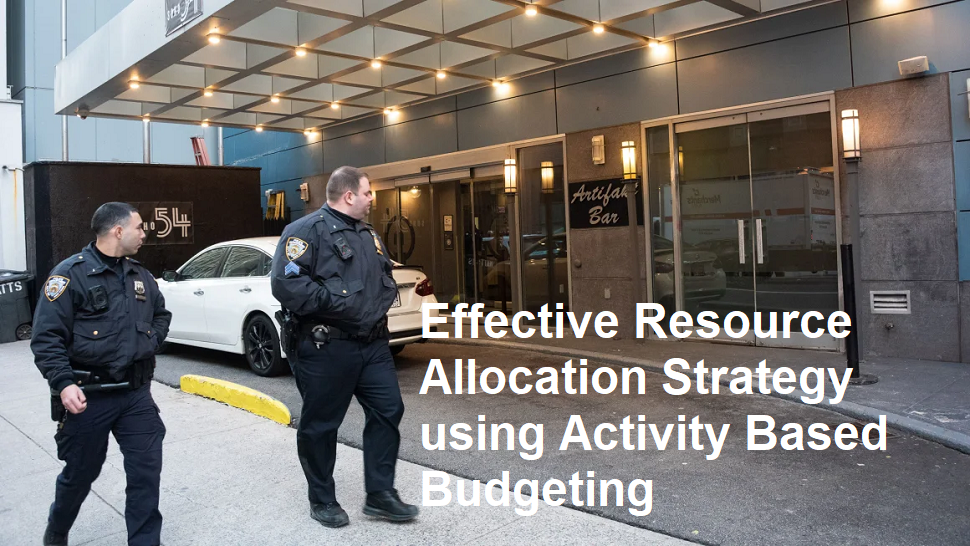Introducing
That dreaded “storage full” notification often traces back to WhatsApp, where years of chats, media, and backups silently consume gigabytes. If your phone is gasping for space, these actionable tips will help you slash WhatsApp’s footprint without losing precious memories:
1. Diagnose the Culprit First
- Go to Settings > Storage and Data > Manage Storage(Android) or Settings > Storage (iOS).
- WhatsApp breaks down usage by chats, showing media (photos/videos), documents, and messages. Target the heaviest offenders first.
2. Tame Auto-Download Madness
Why it matters: Default settings save every photo/video to your gallery, even useless memes.
- Fix:
- Settings > Storage and Data > Media Auto-Download.
- Set “When Using Mobile Data”and “When on Wi-Fi” to Photos only (disable video/document auto-download).
- “When Roaming”: Select No Media.
3. Nuclear Option: Bulk-Delete Media
- In Manage Storage:
- Sort chats by size. Tap large groups/contacts.
- Deselect “Text”to keep your chat history.
- Select “Larger than 5MB”, “Photos”, “Videos”, or “Documents”.
- Tap Clear(iOS: “Review Items”).
- Pro Tip: Export irreplaceable videos/docs to cloud storage before
4. Disable Auto-Saving to Gallery
- Prevent WhatsApp from duplicating media in your phone’s gallery:
- Android: Disable “Media Visibility”in WhatsApp’s Settings > Chats.
- iOS: Go to iPhone Settings > WhatsApp > Photos > Select “Never”.
5. Optimize Backups
- Local Backups: Delete old, bulky backups:
- Android: /sdcard/WhatsApp/Databases(delete msgstore-YYYY-MM-DD.1.db.crypt14 files).
- iOS: Manage via iCloud Storage or delete app data in iPhone Storage.
- Google Drive/iCloud:
- Exclude videos from backups (Settings > Chats > Chat Backup > Include Videos→ OFF).
- Back up over Wi-Fi only.
6. Clear Cached Data
- Android: Settings > Storage > Clear Cache(frees temporary junk without deleting chats).
- iOS: Offload WhatsApp (Settings > General > iPhone Storage > WhatsApp > Offload App), then reinstall.
7. Adopt Space-Saving Habits
- Send Media as Documents: Avoid compression by sending photos/videos via “Document”instead of Gallery (saves quality but doesn’t auto-save to recipient’s gallery).
- Use “Disappearing Messages”: Enable for clutter-prone groups (Group Info > Disappearing Messages > On).
- Mute Large Groups: Reduce media influx from noisy groups.
- Regular Cleanups: Schedule monthly storage reviews.
8. Alternative Storage Solutions
- Cloud Forwarding: Use Google Photos/iCloud to back up media, then delete from WhatsApp.
- Third-Party Tools: Apps like Files by Googleor CleanMaster identify WhatsApp junk.
- WhatsApp Web: Access chats via desktop to reduce phone dependency.
9. Reset with a Fresh Install
- Export critical chats via Settings > Chats > Export Chat(no media).
- Uninstall WhatsApp, restart your phone, then reinstall and restore only text messagesfrom backup.
Final Thought: WhatsApp’s storage bloat is manageable with proactive habits. Prioritize auto-download settings and quarterly cleanups. Freeing 5–10GB can revive an older phone – no upgrade needed!