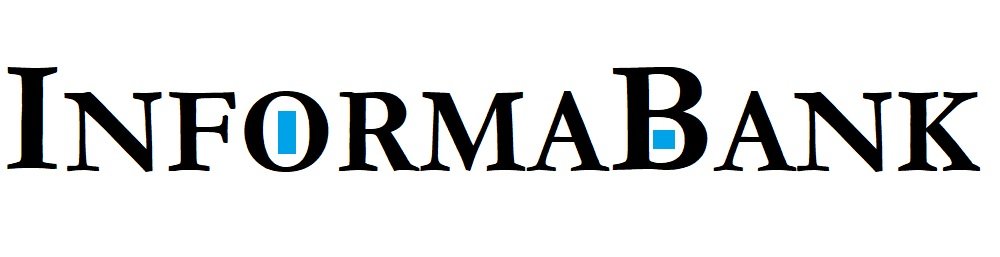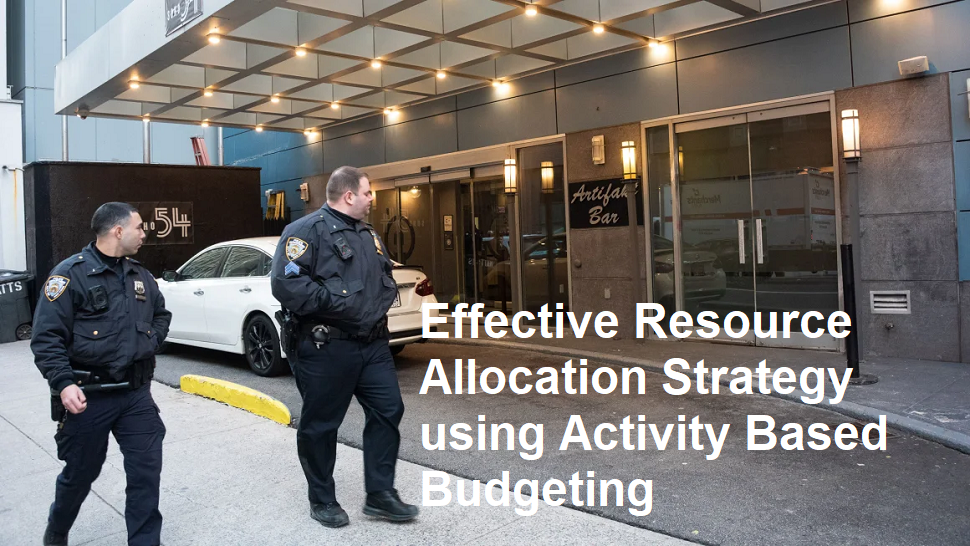Introducing
Losing your Android phone triggers instant panic – your lifeline, personal data, and precious memories seemingly gone. But don’t despair! Android offers powerful built-in tools and strategies to track, secure, and potentially recover your device. Here’s your step-by-step action plan:
Phase 1: Immediate Actions
- Stay Calm & Retrace Steps:Briefly check obvious places (bags, pockets, car, under furniture). Ask nearby people.
- Call Your Phone:Use another phone or a friend’s. Listen for rings or vibrations. If someone answers, arrange retrieval.
- Remotely Lock & Display a Message:
- Google Find My Device (Most Crucial!):Immediately go to https://www.google.com/android/find on any web browser or use the Find My Device app on another Android device.
- Sign in with the same Google accountused on the lost phone.
- Select your lost device from the list.
- “Secure Device”:Lock your phone with your existing PIN/pattern/password or set a new one. Add a recovery message and phone number (e.g., “This phone is lost. Reward if found. Call [Your Friend’s Number]”). This displays on the lock screen.
- Enable “Find My Device” (If Not Already On):This is your primary tracking tool. If it wasn’t enabled beforehand, you cannot track it remotely. Check now: Go to your phone’s Settings > Security & privacy > Find My Device. Ensure it’s on and that Location is enabled.
Phase 2: Tracking & Locating
- Use Google Find My Device (Web/App):
- See Location:The map shows your phone’s last known location (if online and location was on). Refresh the page.
- Play Sound:Makes your phone ring loudly at max volume for 5 minutes (even if silent/vibrate). Ideal if it’s nearby but misplaced.
- Get More Info:The interface shows battery level and network status (Wi-Fi or mobile data).
- Check Location History (If Enabled):
- Go to https://www.google.com/maps/timeline(sign in with the same Google account).
- Check the timeline around the time you lost it for more detailed location clues.
- Samsung Users: Use “Find My Mobile”:
- If you have a Samsung phone and a Samsung account, go to https://findmymobile.samsung.com/.
- Offers additionalfeatures beyond Google’s tool:
- Track Location:Same as Google.
- Extend Battery Life:Remotely powers down non-essential features to keep it traceable longer.
- Retrieve Calls/Logs:See recent activity.
- Unlock Remotely:If you forgot your screen lock (requires Samsung account pre-setup).
- Back Up Data:Remotely back up data to Samsung Cloud before erasing.
- Block Access to Samsung Pay.
- Third-Party Security Apps (If Installed):
- Apps like Lookout, Avast Anti-Theft, or Cerberus offer advanced tracking, stealth camera activation, SIM change alerts, and more. Check their web dashboards.
Phase 3: Protecting Your Data & Reporting
- Remotely Wipe (Last Resort!):
- ONLY DO THIS IF:Recovery seems impossible and your phone contains highly sensitive data (financial info, private documents). Wiping is permanent and stops all tracking!
- In Google Find My Deviceor Samsung Find My Mobile, select “Erase Device”. Confirm carefully. This factory resets the phone after the next internet connection.
- Backup First (If Possible):Samsung Find My Mobile allows a remote backup before erasing.
- Contact Your Carrier:
- Report the phone lost/stolen. They can:
- Suspend Service:Prevents calls/texts/data usage on your account (stopping bills for thief’s usage).
- Block the IMEI:Request they blacklist the phone’s unique IMEI number. This makes it unusable on major carrier networks globally, significantly reducing its value to thieves. Find your IMEI: Check the original box, your Google Account (Settings > Google > Find My Device > your device > IMEI), or an old receipt.
- Report the phone lost/stolen. They can:
- File a Police Report:
- Especially important if stolen. Provide the IMEI, serial number (check Google Find My Device or original box), make, model, and any distinctive features. The report might be needed for insurance claims.
Phase 4: Prevention (Do This BEFORE You Lose It!)
- Enable “Find My Device”:Settings > Security & privacy > Find My Device (Ensure Location is on).
- Add Screen Lock:Use a strong PIN, Pattern, or Password (Fingerprint/Face ID are convenient but less secure if asleep/unconscious). Settings > Security & privacy > Screen lock.
- Samsung Users: Enable “Find My Mobile”:Settings > Biometrics and security > Find My Mobile (Requires Samsung account).
- Enable Location Services:Essential for tracking. Settings > Location > On.
- Keep Mobile Data/Wi-Fi On:Tracking needs an internet connection.
- Note Down IMEI:Find it by dialing *#06# or check Settings > About phone. Store it safely (not on the phone!).
- Consider a Trusted Security App:For extra features like photo capture on wrong unlock attempts.
- Regular Backups:To Google Drive or Samsung Cloud.
Remember: Speed is critical! Activate Find My Device immediately upon loss. While recovery isn’t guaranteed, these steps maximize your chances and ensure your data is protected. Stay vigilant, prepare in advance, and hopefully, you’ll never need this guide! Finding your lost Android is possible – act fast and stay calm.