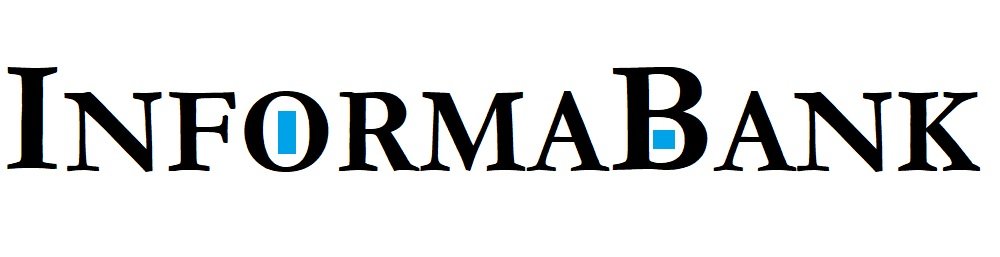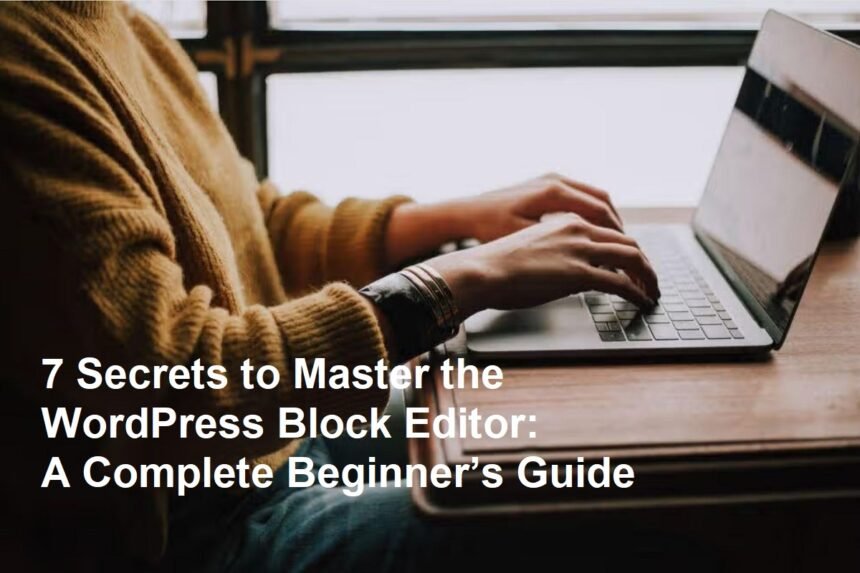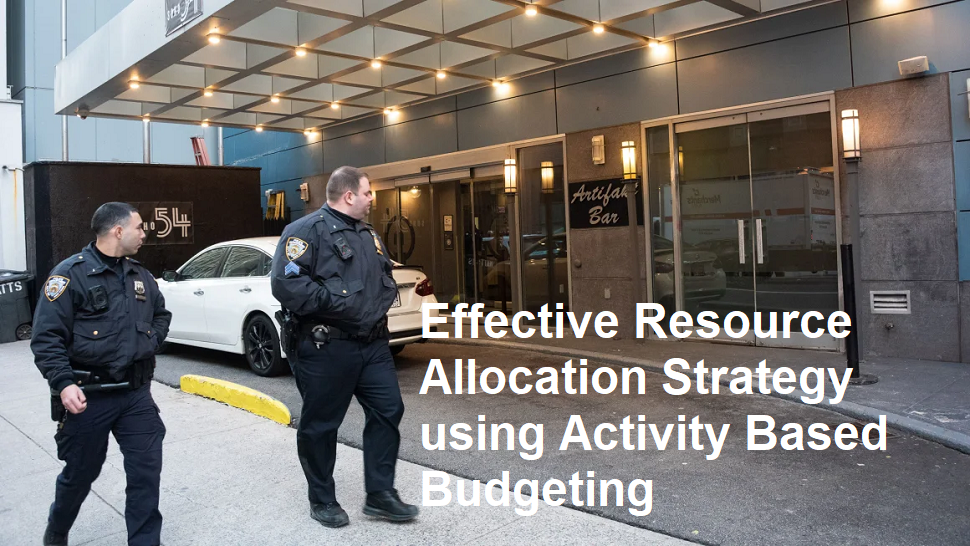Are you new to WordPress and feeling overwhelmed by all those buttons and blocks? Don’t worry! The 7 Secrets to Master the WordPress Block Editor: A Complete Beginner’s Guide
is here to help you become confident with the new editorial experience. Whether you’re just learning how to start the WordPress Block Editor or want to improve your skills, this guide will walk you through the essential tips and tricks to master the editor.
Let’s dive into the world of the WordPress Block Editor and unlock its full potential!
What Is the WordPress Block Editor and Why Is It a Game-Changer?
Introduction to the Block Editor
The Block Editor, also known as Gutenberg, is the modern way to create content on WordPress. Instead of traditional plain text, it uses blocks for paragraphs, images, videos, buttons, and more.
Why Switch to the Block Editor?
It offers more flexibility, better design options, and a smoother editing process. For the WordPress Block Editor for Beginner’s, understanding its features is crucial to making eye-catching posts and pages easily.
7 Secrets to Master the WordPress Block Editor
1. Get Familiar with the Block Toolbar
Every block comes with a toolbar that reveals editing options like alignment, color, and other settings.
Tip: Hover over blocks and explore the toolbar to see what each command does. This makes editing faster and more intuitive.
2. Use Keyboard Shortcuts
Speed up your workflow with simple shortcuts, such as:
- Ctrl + Z to undo
- Ctrl + C and Ctrl + V for copy and paste
- Shift + Alt + Z to redo
Secret: Learning these shortcuts can save you hours and make editing feel seamless.
3. Duplicate and Reuse Blocks
Avoid repetitive work by duplicating blocks (Right-click > Duplicate or Ctrl + Shift + D).
Pro tip: For common sections or layouts, save blocks as reusable blocks. This is a huge time-saver!
4. Explore Block Patterns and Templates
WordPress offers pre-designed patterns and templates you can insert directly into your content.
How: Click the ‘+’ icon, then look for the Patterns tab. Use these to add professional layouts instantly—perfect for beginners.
5. Master Grouping and Nesting Blocks
Combine multiple blocks into a group for easier styling and movement.
Why: For example, group a heading, image, and paragraph to keep your section organized.
6. Customize with Advanced Settings
Every block has an ‘Advanced’ tab where you can add custom CSS classes for further styling.
Tip: Experiment with these for unique designs, but keep it simple if you’re new.
7. Practice Regularly & Stay Updated
The editor evolves with updates. Keep practicing, follow tutorials, and check WordPress news.
Secret: The more you use it, the more intuitive it becomes!
How to Start Using the WordPress Block Editor as a Beginner
Step 1: Access the Editor
Create or edit a post/page, and you’ll see the Gutenberg editor.
Tip: If you’re still using classic editors, switch to the block editor in your WordPress settings.
Step 2: Add Your First Block
Click the ‘+’ sign, choose your block (paragraph, image, heading), and start typing or uploading.
Step 3: Arrange and Style Blocks
Move blocks up or down using drag-and-drop. Customize styles using the right sidebar.
Step 4: Save or Publish
Once satisfied, save drafts or publish your content. Try previewing to see how it looks.
The WordPress Block Editor! Easy tips for beginners
- Keep your design simple initially; focus on content.
- Use headings and images to make posts engaging.
- Preview frequently to see real-time changes.
- Use reusable blocks for frequently used sections.
- Join online communities for tips and support.
Final Thoughts: Mastering the WordPress Block Editor Opens New Possibilities!
The 7 Secrets to Master the WordPress Block Editor: A Complete Beginner’s Guide
provides a solid foundation to improve your content creation skills. Remember, practice makes perfect. Dive in, experiment, and don’t be afraid to explore all the features.
Ready to become a WordPress block editing pro?
Download our free Guide to Editing Blocks in WordPress and start creating stunning content today!
Get your free WordPress Block Editor Guide now!
Download here!