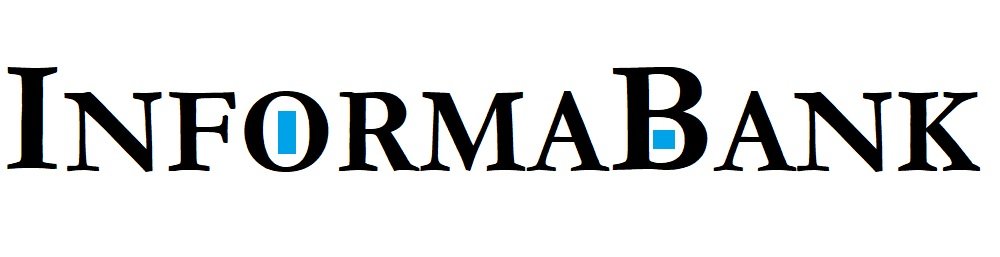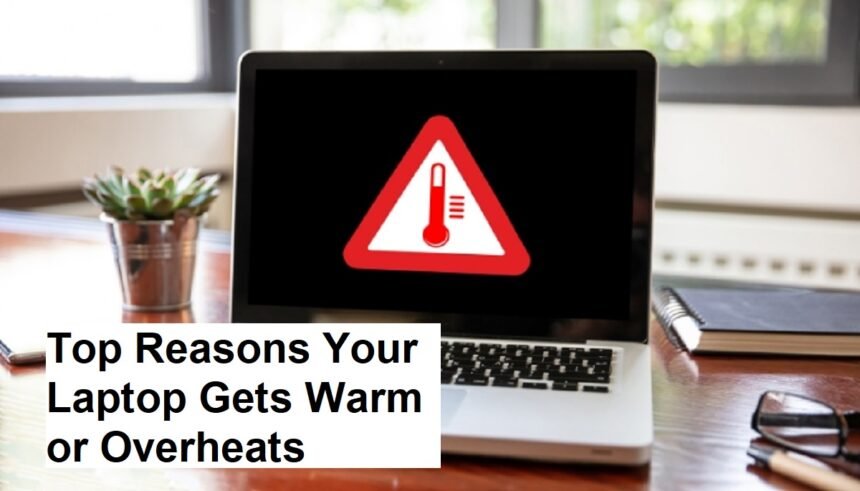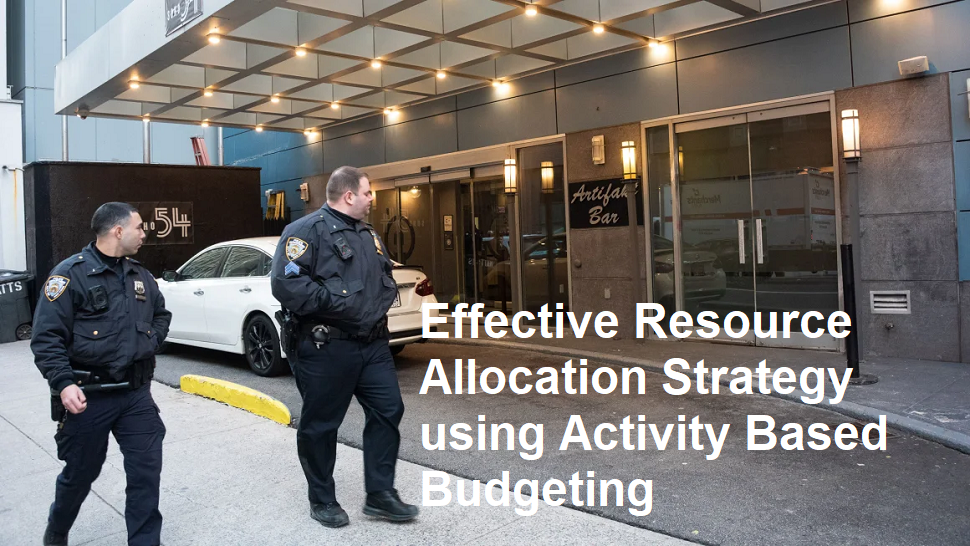Introduction
Laptops have become an essential part of our daily lives, serving as tools for work, entertainment, and communication. However, one common issue many users face is overheating. When a laptop gets excessively hot, it can lead to performance problems, hardware damage, or even system crashes. Understanding the causes of overheating is vital for maintaining your device’s longevity and ensuring optimal performance.
In this article, we explore the main reasons why a laptop can feel hot and what steps you can take to prevent overheating.
1. Insufficient Ventilation and Blocked Air Vents
Most laptops are equipped with vents designed to dissipate heat generated by internal components such as the CPU and GPU. When these vents are blocked or obstructed—by placing the laptop on a soft surface like a bed, pillow, or your lap—the airflow is restricted. Without proper ventilation, heat accumulates inside the device, causing it to overheat.
Solution: Always place your laptop on a hard, flat surface. Use cooling pads or external fans if necessary, and keep the air vents clean and unobstructed.
2. Dust and Dirt Accumulation
Over time, dust and dirt can accumulate inside the laptop, especially in the cooling fans and vents. This buildup impairs the fan’s ability to circulate air effectively, reducing heat dissipation. Dust can clog fans, radiators, and other internal parts, causing the internal temperature to rise.
Solution: Regularly clean the vents and fans using compressed air. For deeper cleaning, seek professional assistance to open and clean the internal components without damaging sensitive parts.
3. Overworked or High-Performance Tasks
Running resource-intensive applications, such as gaming, video editing, or 3D rendering, puts a significant load on your laptop’s CPU and GPU. During such activities, these components generate more heat. If your laptop lacks sufficient cooling capacity, the temperature can quickly rise to uncomfortable levels.
Solution: Limit the use of demanding applications when possible, and close background programs that aren’t needed. Consider upgrading your cooling system or using cooling pads for intensive tasks.
4. Outdated or Inefficient Thermal Management
Laptops rely on thermal paste and cooling systems to regulate internal temperatures. Over time, thermal paste can dry out or become ineffective, reducing the heat transfer from the CPU or GPU to the heat sink. Additionally, outdated drivers or BIOS firmware can impair the cooling management system’s ability to regulate temperature effectively.
Solution: Update your device’s BIOS, chipset drivers, and thermal management software regularly. Replacing thermal paste (done by professionals) can also improve heat transfer.
5. Malfunctioning Cooling Components
In some cases, the cooling system may fail due to defective fans, malfunctioning sensors, or broken heat sinks. When these components are not working efficiently, the heat that builds up inside the device cannot be dissipated properly, leading to overheating.
Solution: If you suspect hardware failure, consult a professional technician to diagnose and replace faulty components.
6. Environmental Conditions
High ambient temperatures can contribute to overheating. Operating a laptop in a hot environment, such as outdoors during summer or in a poorly ventilated room, makes it harder for the cooling system to keep internal temperatures in check.
Solution: Use your laptop in a cool, well-ventilated environment. Avoid exposing it to direct sunlight or placing it near heat sources.
7. Malware and Background Processes
Malicious software or background applications running continuously can cause your processor to work harder than necessary, generating excess heat. Harmful processes can also keep your CPU at high utilization, speeding up overheating.
Solution: Regularly scan your laptop for malware and close unnecessary background apps. Use task managers to monitor CPU usage and identify demanding processes.
Conclusion
Overheating in laptops can stem from a variety of causes, including poor ventilation, dust buildup, demanding tasks, hardware issues, environmental factors, and software problems. Prevention involves regular cleaning, proper usage habits, updating software, and ensuring hardware components are in good shape.
If your laptop frequently overheats, neglecting the problem can shorten its lifespan, reduce performance, or cause sudden shutdowns. Implementing proper maintenance and using cooling accessories can significantly extend your device’s life and ensure smooth operation.
Remember that if hardware issues or internal cleaning are beyond your expertise, it’s best to seek professional repair services to avoid causing further damage.