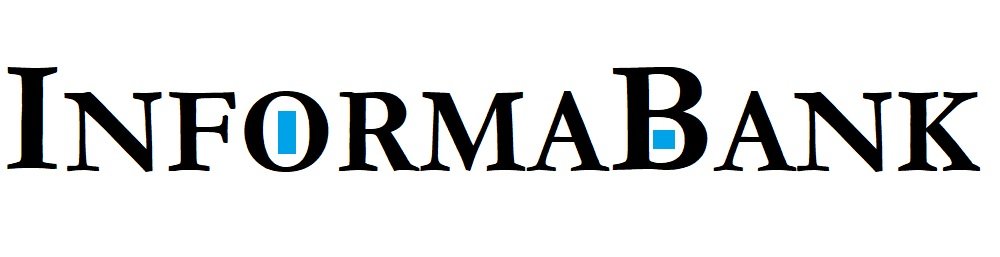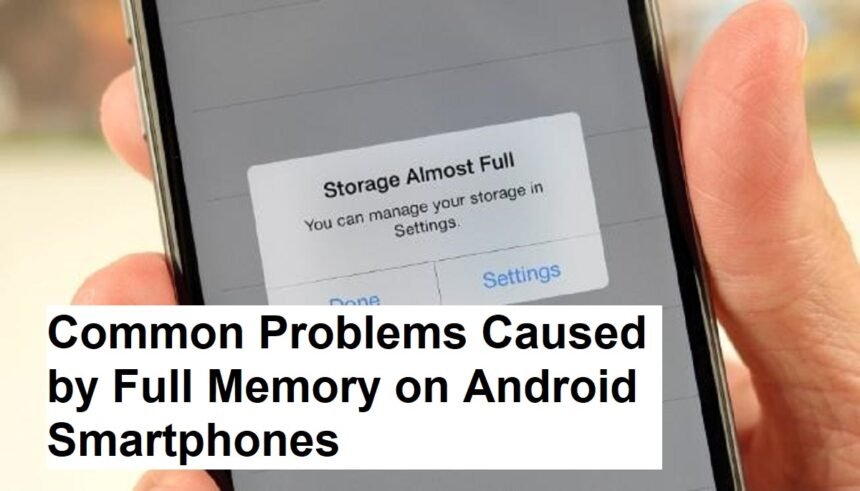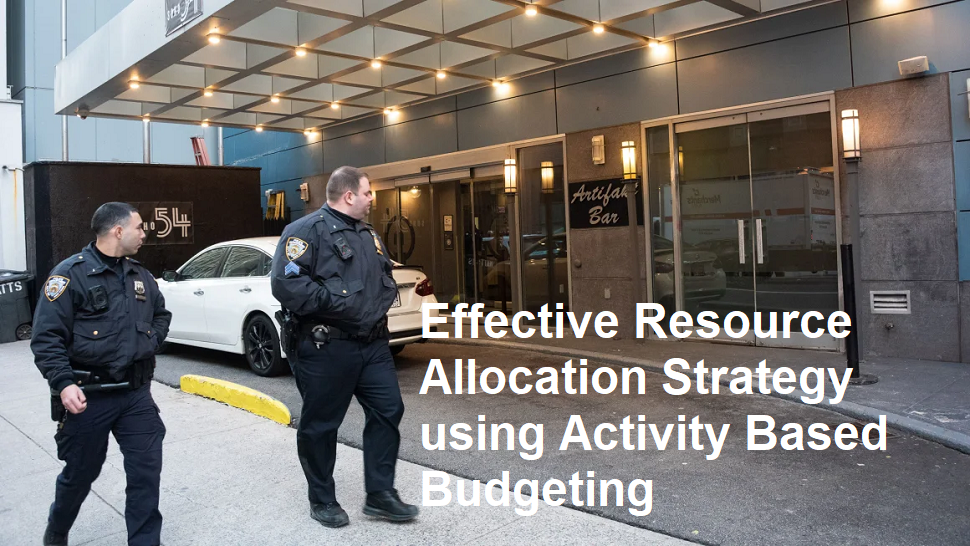Introduction
In today’s digital age, smartphones have become essential tools for communication, entertainment, work, and much more. Among the many issues faced by Android users, one of the most common and frustrating problems is a slow phone caused by full memory. When your device’s storage is maxed out, it can significantly hamper performance, leading to a range of issues that impact daily usage. Understanding these problems and knowing how to address them can help keep your Android phone running smoothly.
Why Does Full Memory Slow Down Your Android Phone?
Android devices rely heavily on storage space for various operations. When the internal memory becomes full, it affects how efficiently the phone can function. The OS needs space to run apps, process data, cache information, and perform routine tasks. If there’s little to no free space, the system struggles to carry out these processes smoothly, resulting in sluggish performance.
Furthermore, many apps store cache files to load data faster. When storage is nearly full, cache files can grow excessively or get corrupted, further slowing down the device.
Common Problems Caused by Full Memory
1. Slow App Performance and Crashes
One of the most noticeable symptoms of a full memory is sluggish app performance. Apps may load slowly, freeze, or even crash unexpectedly. For instance, social media apps or games that require significant data processing may become unresponsive or close without warning. This happens because there isn’t enough space for the app to operate efficiently or store temporary files.
2. Delayed Response and Lagging System
When your Android device’s internal storage nears capacity, even basic actions such as opening the camera, browsing the internet, or switching between apps can become laggy. The system takes longer to process tasks due to limited space for temporary storage.
3. Increased Battery Drain
A full memory can also cause your phone’s battery to drain faster. When storage is nearly full, the processor works harder to manage the limited space, leading to increased power consumption. Additionally, apps running in the background may be forced to restart frequently, further draining the battery.
4. Inability to Install or Update Apps
Another common issue is the inability to install new apps or update existing ones. Android devices require sufficient storage to download, install, and update apps from the Google Play Store. When storage is full, the device cannot complete these processes, preventing users from accessing new features or fixing bugs.
5. Overheating and System Errors
Persistent lack of storage can cause your device to overheat or generate system errors. This is because the CPU and other components are forced to work harder to compensate for the lack of available memory, which can lead to overheating and system instability.
How to Identify if Your Phone’s Memory Is Full
Most Android devices notify users through a pop-up message or notification bar when storage is low. You can also check your device’s storage usage by navigating to:
- Settings > Storage
Here, you’ll see a breakdown of how much space is used and what’s occupying it, such as apps, images, videos, or cache files.
Tips to Free Up Memory and Improve Performance
1. Delete Unnecessary Apps and Files
Start by removing apps you no longer use. Go to Settings > Apps and uninstall those that are unnecessary. Additionally, delete old photos, videos, downloads, and documents stored on your device.
2. Clear Cache Files
Many apps cache data to speed up performance. Over time, these cache files can accumulate excessively. To free up space:
- Settings > Storage > Cached data > Clear cached data
You can also clear cache for individual apps through Settings > Apps.
3. Use Storage Cleaning Apps
There are various apps available, such as Files by Google, that help identify and delete junk files, duplicates, and large files taking up space.
4. Move Files to External Storage
If your device supports SD cards, consider moving media files and some apps to external storage to free up internal memory.
5. Factory Reset as a Last Resort
If your device remains slow despite cleaning efforts, performing a factory reset can help. Make sure to back up important data before resetting.
Preventive Measures
To avoid future storage issues, regularly monitor your storage usage, delete unnecessary files, and avoid downloading large files or apps you no longer need. Keeping your device updated also ensures optimal performance and bug fixes that can reduce storage-related issues.
Final Thoughts
A slow Android smartphone caused by full memory is a common problem but one that can be easily managed with proper maintenance. Regularly freeing up storage, clearing cache, and being mindful of what you download can significantly improve your device’s speed and responsiveness. Remember, a well-maintained device not only performs better but also lasts longer, giving you a smoother user experience.