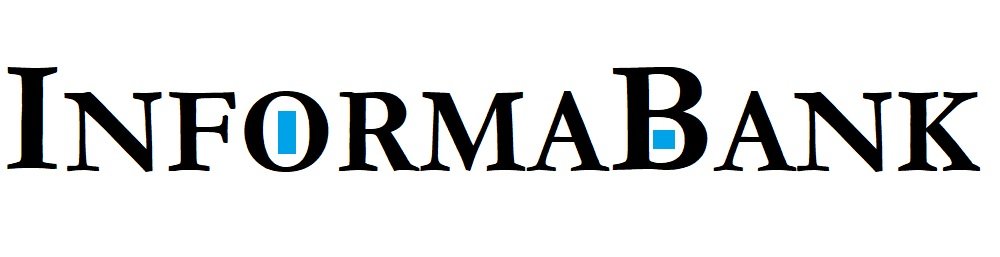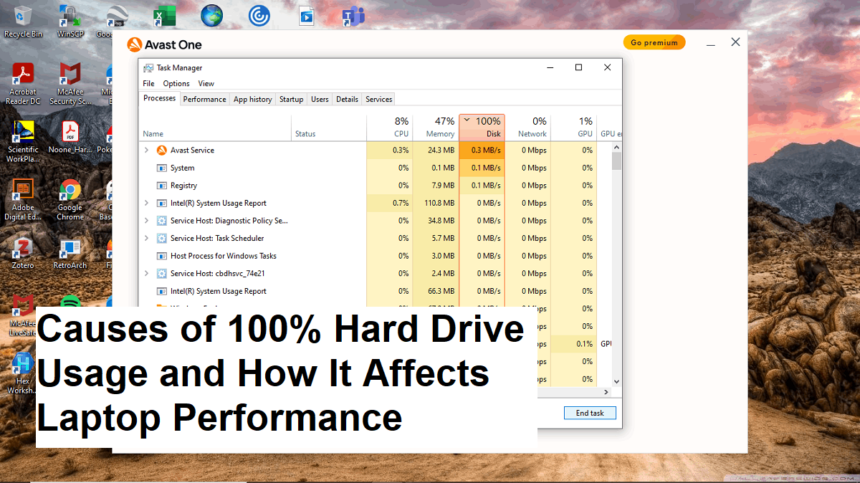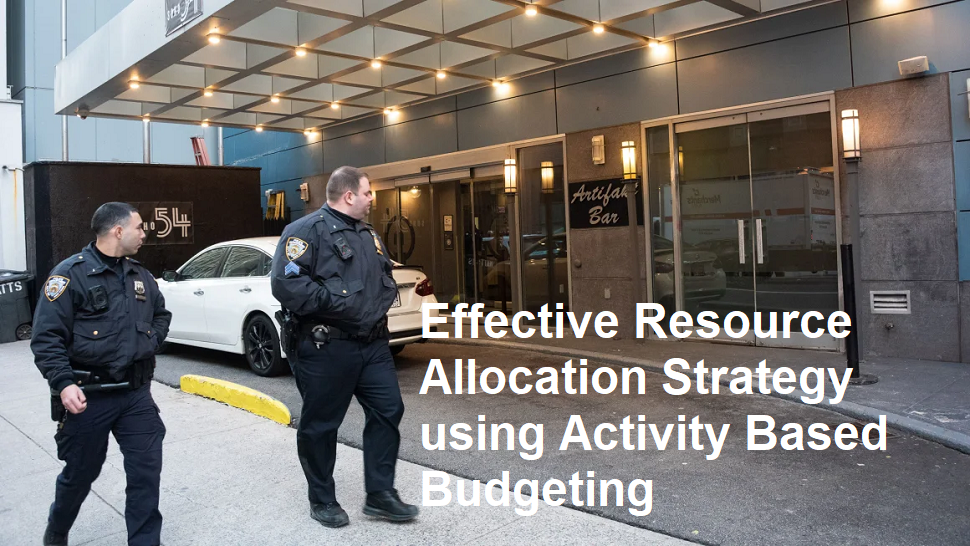Introduction
If you’ve ever opened the Task Manager on your Windows laptop and noticed the hard drive utilization is constantly at 100%, you’re not alone. This is a common issue that can severely slow down your laptop, making even simple tasks frustratingly sluggish. Understanding the causes behind this problem is crucial to resolving it and restoring your device’s optimal performance.
What Does 100% Hard Drive Usage Mean?
When the Task Manager’s Disk tab shows 100% utilization, it indicates that the hard drive—whether traditional HDD or SSD—is working at full capacity, processing numerous read/write operations. This saturation bottlenecks your system, resulting in delays, lag, and sometimes unresponsive programs. The problem can occur unexpectedly and persist for hours in some cases.
Common Causes of High Hard Drive Usage
- Background Processes and Services
Many background processes, such as Windows updates, file indexing, or cloud sync services like OneDrive or Google Drive, can cause high disk activity. Sometimes, problematic Windows services or malware can also consume excessive resources. - Malware or Virus Infection
Malicious software can hijack your system’s resources and lead to abnormal disk activity. Infected files or ongoing malicious processes may run in the background, causing your laptop to slow down substantially. - Driver or Hardware Issues
Corrupt or outdated drivers, particularly for hard drives or chipsets, may cause performance problems. In some cases, failing hardware can also result in high disk usage as the system attempts to read or write to a failing drive. - Superfetch (SysMain) Service
Windows feature SysMain, formerly called Superfetch, preloads frequently used applications into RAM to speed up access. However, in some systems, it paradoxically causes high disk usage, especially on older or low-spec devices. - Windows Search Indexing
Windows Search indexing, which helps quicken file searching, can sometimes over-utilize the disk, especially if it’s stuck on a large volume or corrupted. - Too Many Startup Programs
Applications that launch automatically at startup can strain the hard drive when they sync or update in the background. - Insufficient RAM
A lack of sufficient RAM forces the system to use virtual memory or page files on the disk more often, increasing disk activity and slowing down performance.
How to Fix and Mitigate the Problem
- Check for Malware
Run a full scan using reputable antivirus or antimalware software to remove any malicious programs causing excessive disk activity. - Disable Windows Services Temporarily
Disable SysMain and Windows Search temporarily to see if disk usage decreases:
- Open Services (services.msc)
- Find SysMain and Windows Search
- Right-click and select Disable
- Update Drivers
Ensure your hard drive and chipset drivers are up to date through Device Manager or the manufacturer’s website. - Manage Startup Programs
Use Task Manager’s Startup tab to disable unnecessary programs that launch during boot, reducing initial disk load. - Perform Disk Checks
Run chkdsk to scan and repair disk errors:
- Open Command Prompt as administrator
- Type chkdsk /f /r and press Enter
- Update Windows
Make sure your Windows OS is updated, as updates often include performance improvements and bug fixes. - Upgrade Hardware
If persistent high disk usage continues and your hardware is outdated, consider upgrading to a faster SSD or adding more RAM. - Reset or Reinstall Windows
In extreme cases, resetting or clean installing Windows can eliminate software conflicts causing high disk usage.
Conclusion
Constant 100% hard drive usage is a common culprit behind sluggish laptop performance. It can be caused by a variety of factors including background processes, malware, driver issues, or hardware failures. Fortunately, most problems can be diagnosed and addressed with the right troubleshooting steps. Regular maintenance, updating drivers, and monitoring background processes can help prevent this issue from recurring, ensuring your laptop runs smoothly and efficiently.